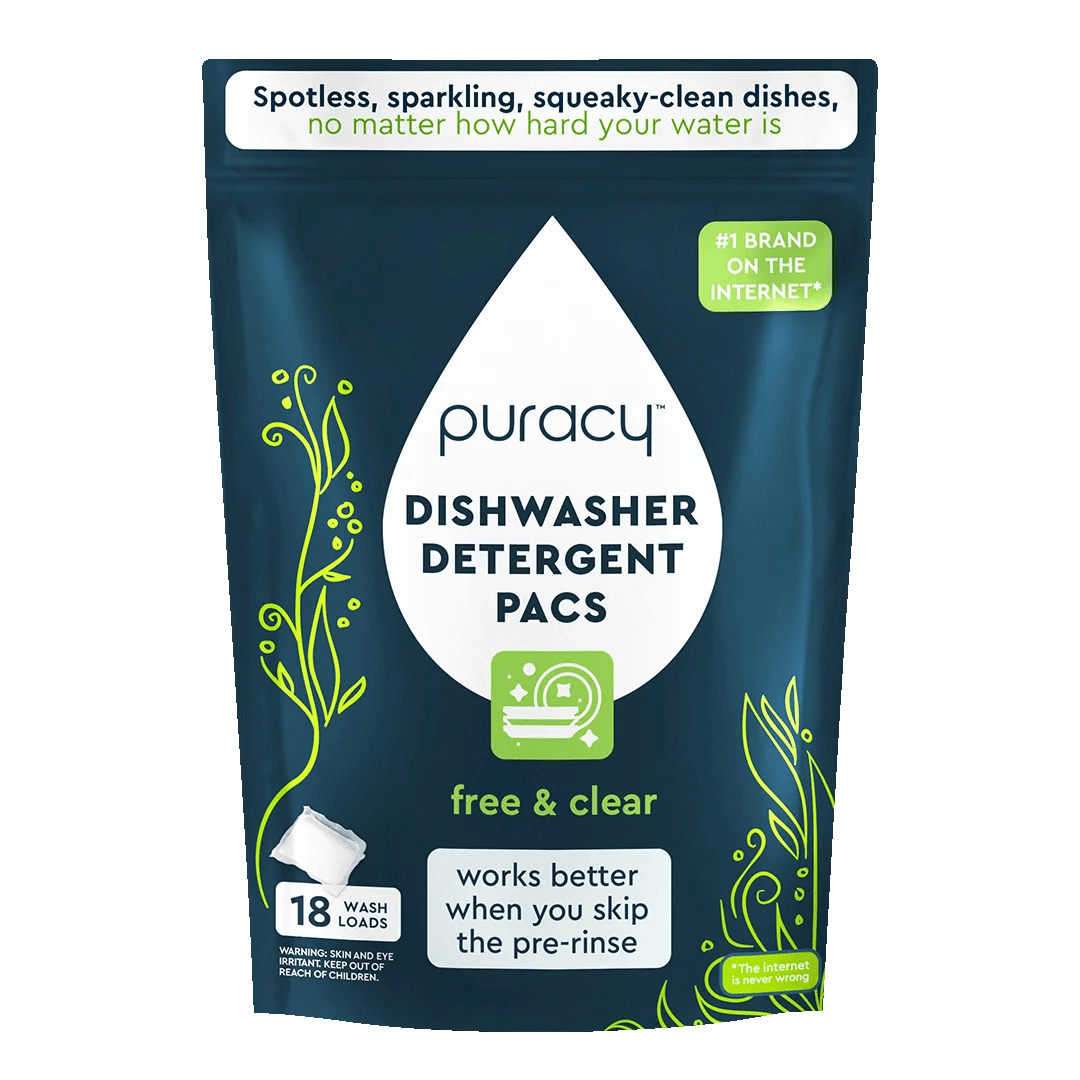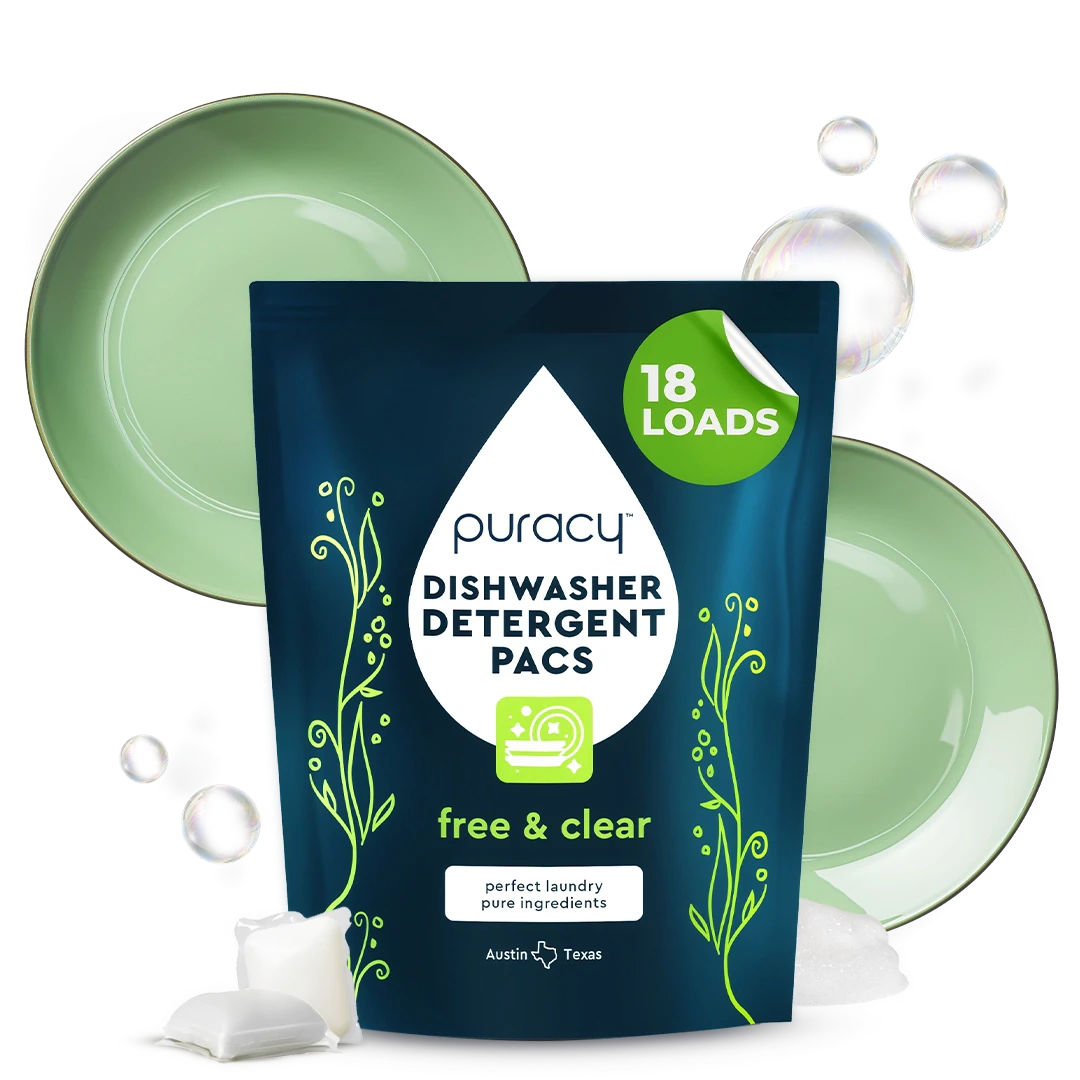How to Clean a Computer Screen Without Leaving Smudges
This cleaning guide will show you how to clean your computer screen and what cleaning agents you need to disinfect it without streaks and smudges!
You’ve been staring at your computer screen for hours when suddenly the words and numbers seem to blur right in front of you. You could just be seeing things... or your computer screen could be dirty. Here’s our tried-and-true method for cleaning your monitor without leaving smudges or streaks.
What Should I NOT Use to Clean My Computer Screen?

Don’t use large amounts of liquid, and never spray the screen directly. As you’ll see in the step-by-step cleaning method below, it takes just one spray of Multi-Surface Cleaner on a microfiber cloth to clean your computer screen.
The cloth you use to clean your screen is important, too. Puracy’s cleaning experts recommend a soft microfiber cloth. “Micro” means “extremely small”; a microfiber cloth has tiny fibers that reach every square inch of the surface they’re cleaning, so they don’t leave streaks or smudges like cotton rags can. And avoid paper towels; they’re abrasive enough to scratch the screen’s coating -- and then you’ll be “seeing things” permanently.
What Should I Use to Clean My Computer Screen?

Follow these step-by-step cleaning directions below for a smudge-free computer screen. Or follow along as cleaning expert and Puracy co-founder Sean Busch cleans his own monitor in this video.
1. Turn your desktop monitor off or power down your laptop.
Then turn it towards a window or a bright light; this will allow you to see smudges and fingerprints more clearly. (In this case, that dreaded screen glare is your friend.)
Pro tip: Use a flashlight or a smartphone's flashlight feature to shine light at an angle on the screen. This will help reveal even the smallest smudges and fingerprints.
2. Spray a clean, dry microfiber cloth with multi-surface cleaner.
If you don’t have all-purpose cleaner on hand, you can use a spray of water or a specific cleaning spray designed for cleaning monitors or screens.
If you notice streaks on your screen after cleaning, then you’re probably using too much solution and/or your microfiber towel is dirty. Try again by carefully following these six steps, but use a fresh, clean microfiber towel and only a single spray of cleaner—that’s all you need!
Pro tip: If you live in an area with hard water, use filtered or distilled water to avoid depositing mineral residue onto the screen. Not sure if your water is hard? Check out our article How to Remove Hard Water Stains Quickly & Easily; it features a handy map of hard-water areas across the country, plus more cleaning tips for households battling hard-water stains.
3. Wipe the computer screen with the microfiber cloth, starting at the top and using tight, overlapping “Z” strokes all the way to the bottom.
If you’re using the proper technique, you should see the multi-surface cleaner evaporate behind you as you wipe. This will help you eliminate the appearance of any streaks on your screen. If it doesn’t evaporate shortly after your pass, then you are probably using too much cleaning solution.
Pro tip: Apply gentle and consistent pressure while wiping the screen to avoid pressing too hard, which can damage the monitor. If needed, you can fold the cloth to create a cushioned pad for better control.
4. Turn the folded microfiber cloth to the dry side and make another pass, again starting at the top and using tight, overlapping “Z” strokes.
This step will buff away any lint or residues remaining on the screen.
5. View the screen at different angles to ensure no remaining streaks or smudges remain.
Tilting the monitor and observing it from various angles helps you spot any missed spots or residues that might not be immediately visible when looking straight at the screen.
6. To avoid electrical damage or electrical shocks, make sure the screen is completely dry before turning your computer back on.
Wait for at least 10-15 minutes after cleaning to ensure the screen is completely dry. This helps prevent any potential electrical issues or damage when powering on the computer.
Frequently Asked Questions (FAQs) On Cleaning Computer Screens

1. Is Windex OK to Use?
Many window cleaners on the market today, including certain types of Windex, contain ammonium hydroxide, which is a solution made of ammonia and water. The Environmental Protection Agency classifies ammonia as an “extremely hazardous substance,” especially in high concentrations. As a result, we don’t use ammonia in any of our products here at Puracy.
Instead of cleaners powered by ammonia, we prefer Puracy Natural Multi-Surface Cleaner, with the fresh-smelling scent of either Green Tea & Lime or Organic Lemongrass. It’s made with plant-based ingredients and water that effectively cuts through the grime without the use of chemicals, so it’s safe to use throughout your home -- and it always smells great.
2. Are Alcohol Wipes Safe for Monitors?
Alcohol wipes are safe for products of Apple, Dell, Asus, Acer, and Lenovo but aren’t recommended as a cleaning agent for the computer monitors of BenQ, HP, and Samsung.
A 70% isopropyl alcohol or 75% ethyl alcohol wipe is safe to use on your computer screen, keyboard, and other non-porous surfaces. Make sure to spray the alcohol on a microfiber cloth. Do not spray directly on the monitor.
3. Can I Use Soap and Water to Clean It?
It’s not recommended to use soap and water when cleaning monitors and electronic devices in general. Water might drip inside the panel and may cause it to short-circuit when turned back on.
Excessive moisture should be avoided, too. It can damage internal components and lead the equipment to malfunction.
4. Can I Use Tap Water to Clean?
It is not encouraged to use tap water to clean your screen monitor. Tap water often contains minerals and impurities that can leave residue or streaks on the screen. Additionally, it may contain small amounts of chlorine or other chemicals that could potentially damage the screen coating or other components of the monitor.
It's better to use distilled water or a cleaning solution specifically formulated for electronic devices. Distilled water has had impurities removed through a process of vaporization and condensation, making it less likely to leave residue on the screen.
5. How Do I Clean Computer Screen With a Screen Protector?
You can clean a computer screen that has a screen protector through the following steps:
- Turn off the PC and unplug the monitor before starting the cleaning process.
- Use a soft and dry microfiber cloth to remove any visible dust or dirt from the surface. Do not apply pressure to prevent damaging the screen protector and the screen.
- Lightly spray distilled water on a soft, lint-free cloth and start wiping the screen gently on a Z motion, from top to bottom.
- After cleaning, use a dry microfiber cloth to wipe off any moisture left on the screen.
7. Are There Special Steps to Take for Mac And/Or PC Computer Screens?
No special steps are required when cleaning a Mac or a PC screen monitor. There is no difference in the way they are cleaned.
If you have a plastic screen protector, follow the instructions stated above.
If you have a glass screen protector, which was used in the earlier versions of computers to protect you from blue light, here’s how to clean:
- Turn off the computer and unplug the monitor before starting the cleaning process.
- Check if your screen protector is detachable. If yes, detach it first and use a soft, lint-free cloth sprayed with alcohol to wipe it down.
- Next, wipe down the monitor screen gently on a Z motion, from top to bottom.
- After cleaning, use a dry microfiber cloth to wipe off any moisture left on the screen. Do the same with the screen protector.
- Re-attach the glass screen protector and you’re done!
Pro tip: For glass screen protectors, avoid vinegar or chemical-based cleaners that may be too abrasive for the surface.
8. Are There Special Steps to Clean an LCD and Non-LCD Screen?
There are special considerations when cleaning an LCD and a non-LCD screen or monitor:
|
Cleaning Aspect |
Special Considerations |
|
Cleaning Solution |
You can use isopropyl alcohol (70% concentration) diluted with distilled water on LCD and non-LCD screens. You can also use diluted white vinegar and distilled water solution. LCD screens may have a coating that’s sensitive to harsh chemicals or solvents. Non-LCD screens can tolerate a wider range of cleaning agents. |
|
Pressure |
Apply gentle pressure on LCD screens. Applying excessive pressure can damage the liquid crystals or distort the display. |
|
Coating Sensitivity |
LCD screens may have a delicate coating that may be sensitive to harsh chemicals or abrasive materials. Non-LCD screens may be more resilient to cleaning agents. |
Monitor manufacturers provide specific instructions based on their knowledge of the screen construction and materials used. Following their recommendations ensures the safest and most effective cleaning method for your monitor.